

|
| The correct angles and dimensions of the hull plates of this 1/76 Alkett Minenraumer were calculated with Tank-CAM. |
As one of my next planned models was the Alkett Minenraumer with even more hull plates under different angles I decided to look for a way in which it was easier to reconstruct the actual shape and dimension of these plates out of scale drawings giving front, rear, side and top view.
The result is this Tank-CAM program.
This Tank-Cam version 2 the "XP"version.
New in this version:
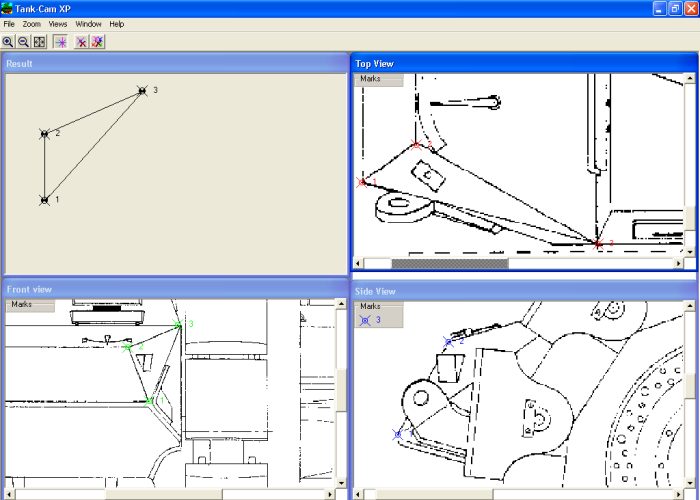
The program was written in Visual Basic V5.0 under Windows ME.
It is also working fine under W95 & 98 and XP .

Tank-Cam calculates the true dimensions of a surface after you mark its corners in two or more different views.
Front,Rear,Side and Top view Windows:
Load Bitmaps of side front rear and top view in their windows by
making the correct Window active(menu Window-.. view) and loading a drawing
(menu File-Load Drawing).
Tank-Cam assumes that the drawing you have shows the front of the
vehicle in the Side view facing to the left.
If in your drawing the front of the vehicle is facing to the
right load your front view in Tank-Cam's Rear view Window and your rear view
in the Front view Window to obtain correct results.
You can mark the corners of a surface by clicking on it with the
left mouse button.Take care that each corner has the same mark number
in every view.
For accurate calculations use for the first three marks corners
which are as far apart as possible.
If you wish you can see the position of the marks in the previous
Windows by selecting Show Aux.Lines (menu Show-Aux.Lines)
As you enter marks in one view their counterparts in the other views are created also. They are temporary placed in a frame, you can drag and drop them on their correct place in these views.
Results Window:
After marking the corners you can see the true form of the
surface in the Results Window (menu Window-5 Results).
You can save the Drawing (menu File-Save Result), print it
(menu File-Print Result) or copy it to the clipboard and so transfer the
results to another drawing program. (menu Result-Copy Result to Clipboard).
Enter the desired output scale with Scale Setup (Menu File-Scale Setup)
You can Rotate or Flip the drawing (menu Result-Flip/Rotate)
To calculate the next surface remove all marks by using
Clear Marks all Views(menu Views-Clear Marks all Views).
Mouse Buttons: File Size:
To save memory it is recommended to cut a complete drawing in separate front , rear , side and top views using Paintbrush or another program and load these files in their windows instead of loading the complete drawing in four different windows.
This is the 32 bits version of the original Tank-CAM program.
Tank-Cam is written in Visual Basic V5.0
Installation:
Unzip the files in a temporary directory and run the setup.exe program to install the files.