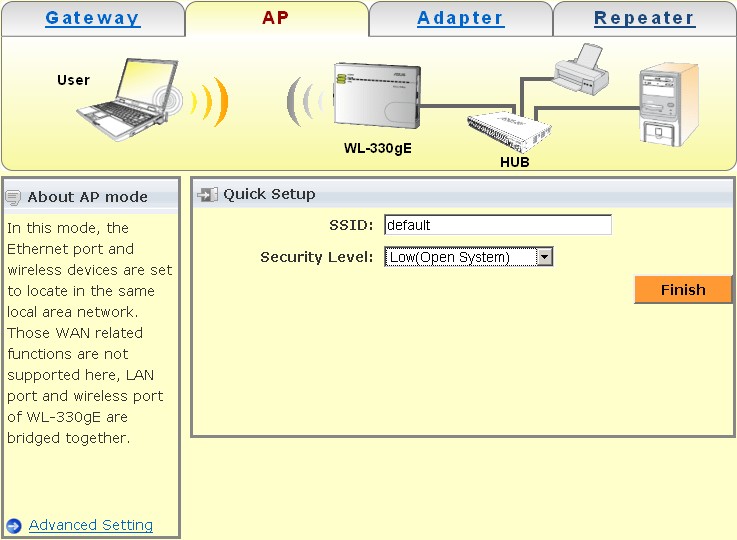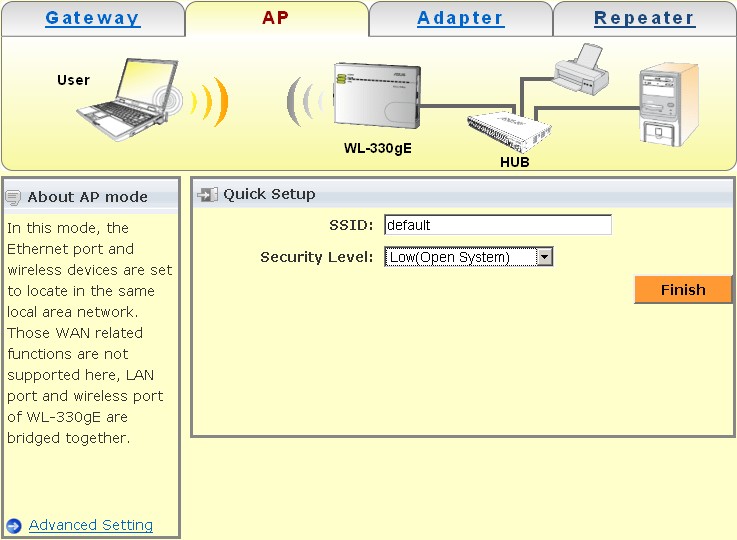ASUS WL-330gE review
This page updated 25 July 2008
Introduction
Being
abroad (in New Zealand) for some time I needed wifi in our temporary
home, to allow both my partner and me accessing Internet simultaneously
without risking our 5-yr old daughter, in her native running-about-the-house mode, getting entangled in all the
cables lying around (a valid
reason, I'd say).
In addition we had been supplied with probably the
very cheapest D-Link ADSL-modem/router that Telecom NZ could provide (a
DSL-502T), featuring just one RJ45 port (although it *IS* a router),
effectively / physically ruling out simultaneous Internet access.
Rather than
getting a plain-vanilla run-of-the-mill wifi ADSL
modem/router/switch/AP from Dick Smith or the like, I set out for a
portable solution. After the end of my partner's locum GP period in NZ we plan to
travel around a bit in NZ &Oz. A portable wifi option meant as a
backend for a wired internet connection (LAN or even dial-up) might
come in quite handy then. And upon returning home next year I might put
it to use for e.g., setting up a wireless printer somewhere in our home.
Last
but not least: I had already found out that the portable ones were
simply significantly cheaper than the -uhmm- "classical" ADSL
wifi routers (the brick-sized ones).
Some googling brought up a number of viable
alternatives. Keep in mind that in NZ
there's not much choice unless you are prepared to pay
outrageous shipping/handling/insurance costs as the most promising
options come from Australia and further, and the majority of US vendors
dare not ship overseas (or are simply too ignorant).
So we've got:- D-Link G730AP. Its specs seemed almost ideally suited, it has gotten fairly good user reviews, see e.g. here and here
(I always skip the first 10 as I think these are often sponsored, or
maybe even written by the manufacturer's marketing staff). Regarding
security it has got only WPA-personal but that may suffice.
- Netgear WGR101. Hmmm, that one hasn't got WPA (dates from 2004). Now, as we do all our banking stuff through Internet......
- Asus WL-330g. Does it still exist? Only AP and Adapter mode, no routing.....
- Asus WL-330gE. The newest from Asus, lots of functions, but apparently hard to come by within a reasonable time in NZ.
OK,
first I tried the D-Link G730AP wifi AP/pocket router (priced at NZ$
116 through www.elive.co.nz, around €58,=). It's actually a
rebranded & improved Asus WL-330g (look here
for a review for that one), but it soon proved that D-Link's
Q&A isn't quite on par with average consumer expectations. That is,
while Elive had it delivered the very next day the D-Link decided
to die even faster, i.e. within 10 minutes of receiveing the package,
after I had simply pressed the Reset button. I'll spare you a
description of the procedures and especially waiting time to get a
refund (note: after some initial confusion Elive proved very helpful
and responsive), but alas, that's a general issue with Internet
purchases :-( And: you'll always loose shipping costs twice in
this game as well :-((
While waiting for the refund, I found
similar user experiences on the web as I had. Really too bad, as judged from its
specs the D-Link would have served my needs very well.
Right,
next up then was the Asus WL-330gE, an improved version of the Asus
WL-330g and D-Link 730GP. Priced at AU$ 78.86 on eBay (around € 49,=,
i.e. even cheaper than the D-Link) it features a lot more functions and
-hopefully- more robustness. The seller despatched it very quickly (from Hong Kong) and
I could try to get it up & running within a few days after
purchase.
The device
The Asus can function in four modes and some submodes:
- Wireless adapter (or Ethernet Adapter, EA mode).
This means that on e.g., a notebook w/o wifi but with RJ45 LAN
connection you can simply connect the Asus to that RJ45 port to have
wifi on your notebook.
- AP (Access Point). If you have a non-wifi router, you simply connect the Asus (after initial setup) to a (or, as in my case, the)
RJ45 LAN port of your ADSL modem and you have a wifi in your home. Now
watch out because in this mode the Asus relies on your ADSL modem to
function as a router; it won't use it's built-in functions to do this.
It just translates the wired packets into wifi packets, much like in EA
mode.
- Gateway (or wifi router). In this mode, it adds a router function to the AP function. It can do this in two submodes:
- Plain wifi router.
Just like it says, it accepts a LAN cable on one side and translates
this into wifi access for multiple clients on the other "side". The
minimum you'll need on the "one" side is apparently an ADSL modem.
- "Hot Spot" mode.
It this mode it picks up a wifi connection on one "side" and translates
this into wifi access for multiple clients on the other "side" in a
different (E)SSID. Consider a scenario in which you've bought a few
hours of wifi access on some airport. Now you can redistribute this
wifi access to all your friends and relatives. (Now IANAL, but
this scenario might not be the intention of the original wifi provider; it might even be plain illegal.......)
- Wireless repeater.
In this mode it can be used to extend the coverage of your (or someone
else's) wifi coverage to a wider area (and/or to create an ESSID,
Extended Service Set IDentifier ...).
The package comes with:
- The Asus WL-330gE pocket AP/router
- A short (maybe 15 cm) LAN RJ45
cable
- A similarly short USB power supply cable
- A mains (5V 1A) power
adaptor (mine was made for Hong Kong or UK wall outlets rather than the
NZ/Oz type; generally a thing to keep in mind when you purchase such
things through Internet)
- Multilingual hard copies of a Quick Start guide and a Hot Spot mode instruction
- Some sort of guarantee
flyer (obviously useless in this era of Internet purchases)
- A CD-ROM
with digital manuals, some programs, and the source code of the
built-in software
- A carrying case that is -mildly put- not quite
oversized but managed to accomodate the Asus + peripherals, after some clever squeezing.
The little box that is the Asus WL-330gE hosts a lot of functionality, a.o.:
- EA (ethernet adapter) or AP (access point) in infrastructure (plain wifi LAN) or ad-hoc (peer-to-peer) mode
- Guest account for wifi access with optional restrictions alongside your regular WLAN (works only in Home Gateway mode though the router itself tells you differently)
- Router
- Wireless repeater
- 801.2b and g (11 & 54 Mbit/s), in theory of course
- WEP (64 & 128 bit)
- WPA & WPA2, -personal (home LAN) and -enterprise (w. Radius server authentication), TKIP and AES
- MAC address access controls
- SSID broadcast or suppressed
- AP isolation (so that different associated clients can't see each other)
- Virtual Server
- Virtual DMZ
- UPnP
- NNTP time synchronisation
- DDNS
- Port trigger
- Firewall with optional access time restrictions
- URL filter
- Saving settings to your hard disk
- Port forwarding
- Extensive system logs
- Firmware upgrade
- Options for repairing firmware (using a PC program) if upgrading failed for some reason
- Either mains or USB powered
- etc etc
Of course there are also some things it won't do.
For
one, it doesn't support NETBEUI (or IPX/SPX), a pity as I use the
non-routable NETBEUI (plain NetBios over e.g. LLC) for file sharing in
my home LAN, and in NZ I hoped I could do the same for file sharing
between my girlfriend's laptop and mine (intruigingly it does allow
browsing the network using NETBEUI, but that's all I got). I know,
the non-routable based implied safety of plain NetBios is decreased
somewhat once emitted in the form of air waves, but .....
That the
router part (which is based by definition on TCP/IP) doesn't do this is
obvious, but the AP part might nevertheless have done, like my Linksys
WAP54G back home that does support all protocols. It is a bit of a pity
that the specs don't clearly indicate what protocols are supported and
what others not. I had to find out by contacting Asus tech support
directly.Experiences
I've only tried the AP mode (option 2) and wifi router mode (option 3a) so far, as that's the main use I had in mind.
The
Asus can be setup from a PC through the RJ45 LAN cable using a built-in
web browser. Any browser will do, I used Seamonkey 1.1.8 & 1.1.9
from OS/2 and Windows XP, respectively.
It is preconfigured to
have the IP address 192.168.1.220; there's a DHCP server built-in so if
you've set your LAN adapter on your PC to DHCP ("automatically
obtain an IP address" ) it is a mere 10 sec wait and off you go.
After
having typed in the usual user and password strings (admin & admin,
respectively) you'll see a screen similar to the following:
If
you just press Finish here, you have an AP providing a wifi network
with SSID of "default" and no security at all. So to get basic security
you'll need to get to the meat by pressing "Advanced settings"
instead.
In my case I wanted "Gateway" mode so I first selected that tab, and then pressed "Advanced settings".
Those
settings, grouped and contained in various "subfolders", are too
numerous to copy here. Suffice it to say that you should only change
those settings of which you know what they are meant for.
Note:
in the System Setup folder, under "Operation Mode" I had to select
"Home Gateway" (rather than "Access Point" = default mode); this is not
very clearly outlined in the manual or setup mode screens. From then
on, when accessing the Asus through a browser it came up in Gateway
mode rather than AP mode.
IMO this mode is the most versatile for my
use (= backend for wired LAN connections). From now on I can just plug
it in anywhere were Internet through a RJ45 cable is supplied, and my
partner and I can share that connection through our own private and
well-secured wifi LAN. And having another NAT router between your
personal WLAN and the rest of the potentially evil world is always a
plus, even in pompous luxury hotels where internet access seems robust (if not
always usually ridiculously expensive).
Regarding
range: I've suspended the Asus to a curtain rail in just behind a
window, high in the living room (see photo above). I've got "excellent"
signal strength in and around the entire (wooden) house, it drops to
"good" at a distance of 50 m down the drive way, behind a big palm tree
(and with a thick curtain, several glass windows and wooden porch in
between). Some day I might try to walk away with my laptop in my hands
until the signal gets so weak that my laptop disconnects, but I'm
already pretty sure the range I get is sufficiently large for my (our)
needs.
Other remarks
As
often with LAN and Internet stuff that can be set up using built-in
webservers I wonder why support software should be installed at all.
This point is equally valid for the Asus WL-330gE, although the utility
to fix a broken firmware does appear to be useful. But I'd install that
only if it were really needed.
A thing to mention here is that
both the manual (a .pdf file on the CD-ROM) and the Help screens & popups in the router firmware probably have been put
together a bit hastily in a late stage of marketing. Further in the
manual it refers to the somewhat generic "Asus 802.11g AP" rather than
Asus WL-330gE and I couldn't match a number of menu items shown in the
manual to the actual web browser menus of the real Asus. But as long as
you know what you are doing you actually don't need the manual other
than for hints on what unexpected options the Asus has got for you.
If
you're unsure, here are some potentially confusing glitches I
noticed in the manual on CD-ROM (E3158, 1st ed, May 2007) and actual
router's webserver setup screens (firmware 2.0.0.9):
- It
mentions that WEP encryption can still be used if WPA
authentication is selected, but you'll find out that a Radius
server is needed for that.
- "Guest account" works only in Home
Gateway mode (but in the router Advanced setup a tooltip erroneously
mentions that it only works in AP-mode. Indeed, the Guest account
screen only appears in Home Gateway mode....).
- In the Status & Log menu, under Wireless, it says "mode: AP only" while it is working in Home Gateway mode.
- In
that same Status & log menu it reports guest connections but does
not detail their authentication or association status, contrary to
"regular" connections.
- As mentioned above, it is nowhere clearly stated that only IP based protocols (viz., TCP, UDP, ICMP) are supported.
After
initial setup I plugged the Asus simply behind our D-Link ADSL
modem/router (on the LAN side), plugged in the power, waited 15 secs
for it to get booted and having an IP address assigned from the D-Link
ADSL modem/router, and then my WLAN was up and running.
A nice feature
is that I can access both the Asus (using 192.168.1.220) and the ADSL
modem/router (using its LAN address of 10.1.1.1), the latter being quite
useful as the D-Link DSL-502T router always forgets its ADSL password after a reboot
(which happens regularly because in rural NZ you'd better unplug your
precious electronics when leaving home for a longer spell and bad weather is imminent).
In
AP-mode, setup happens while being connected to your PC. After setup
you must connect it to the router instead. Now you may be puzzled by
how to reach the Asus through your WLAN when it is actually connected to the router,
aspecially when its cable LAN side gets an IP address from the router's
DHCP server. Here's what you can do:
- In your browser type in
the router's LAN IP address (that doesn't change while the Asus is in
AP mode, the Asus is completely transparent then); it's usually the
"default gateway" IP address
- Search for the router's Status page and somewhere there search for "DHCP clients" or "DHCP status" (tab or screen)
- You'll
probably find at least two clients listed, one is the PC from which you
have setup the Asus earlier, and another, probably "unknown" client
(the Asus apparently doesn't show a LAN host name to the DHCP server)
- Obviously,
the "unknown" client must be the Asus in AP mode. Typing in the
assigned DHCP address in your browser window will show the Asus' setup
screens.
(This trick probably works with many other AP/router
combinations, too. When you setup your LAN with fixed IP addresses this
trick still works after the obvious modifications.)
A useful
feature is that the Asus allows to have WPA authentication and
WEP encryption at the same time using the built-in Guest account. Comes
in handy as our laptops wifi adapters
support WPA &WPA2 but my partner's PDA (a Fujitsu-Siemens with
Windows Mobile 4.20) only supports stand-alone WEP encryption (it does
support WPA authentication but only with 802.1x Radius). That issue is
probably due to lacking
functionality in Windows Mobile 4.20. Hacks and commercial apps
for adding WPA to WM do exist, but I wouldn't dare to touch my
partner's devices with hacks unless I get full consent from her *and* I
fully trust those hacks. (My own PC's are obviously free game in this
respect.)
As to keeping the Asus healthy, when "idle" it doen't
get noticibly heated, but it feels warm though never hot after
prolonged Internet use. I had little faith in the small ventilation
holes on the back and up front, but the seller told me he has wrapped
his one in kitchen plastic to keep it dry and it is still working after
several months.
And then an unexpected extra bonus..... the
(somewhat overly) bright blue LEDs provide for excellent nightly house
illumination for my little daughter who sometimes gets out of bed in the
middle of the night and is then scared of monsters, witches, big carnivores
and what-not......
Conclusions
Keeping in mind that I've got
and tried it only a few months yet, I think this Asus AP/router/repeater is
excellent value for money. Its security controls are state-of-the-art,
its setup menus and versatility too, and its size and portability are
just what we needed.
Buy it if you have a need for a thing like this. My partner and I are very happy with it.
<>