
 Welcome at my "UVC Webcam Server" web page.
Welcome at my "UVC Webcam Server" web page.
This product is available free of charge and may be used at your own risk. Have fun. Click here for the ISC license.
Description - Webcam Server obtains mjpg/yuyv video from your UVC webcam and acts then as HTTP server and/or named pipe server and/or stdout server with mjpg video. Webcam Server also obtains pcm audio from your UVC webcam and acts then as named pipe server with pcm wave audio. Webcam Monitor Video shows video from your webcam. Webcam Monitor video acts as HTTP client or named pipe client or stdin client for mjpg video. Webcam Monitor Audio plays audio from your webcam. Webcam Monitor Audio acts as named pipe client for pcm wave audio.
Webcam Server operates your UVC webcam. Use webcam to obtain mjpg or yuyv video. Use webcam /m to obtain mjpg video. Use webcam /u to obtain yuyv video.
Use webcam /h to run HTTP server for mjpg video. Use webcam /n to run named pipe server for mjpg video. Use webcam /s for mjpg video to stdout.
Use webcam /a to run named pipe server for audio from the microphone.
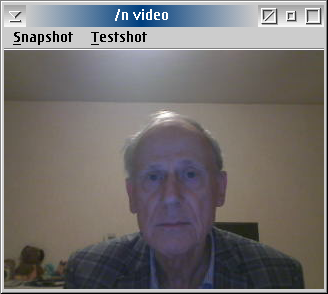
Use wmvideo to connect Webcam Monitor Video to \PIPE\Webcam\Video. This is the default.
Use wmvideo /h or wmvideo /h /a127.0.0.1 /p14225 to connect Webcam Monitor Video to address 127.0.0.1 and port 14225.
Click on "Snapshot" to take a picture. These snapshots are written to the WMVIDEO.BMP and WMVIDEO.JPG files and rexx is started with the WMVIDEO.CMD file for post processing. You may replace WMVIDEO.CMD with your own version.
Click on "Testshot" to capture raw input data. Captured input data is written to the WMVIDEO.RAW file for later inspection. This could be of help in situations where the Webcam Server and UVC webcam are working but the displayed picture stays black.
Use webcam /s | wmvideo /s to connect via standard input.
Use wmaudio to connect Webcam Monitor Audio to \PIPE\Webcam\Audio. This is the default.
webcam /aN /cN /fN /h /iN /m /n /pN /s /u /xN /yN
/aN - Use named pipe for audio. Streams pcm wave audio via \PIPE\Webcam\Audio. Proper values for N are the sample frequencies available on your webcam.
/cN - Select yuyv conversion matrix and transfer characteristics. Proper values for N are 0 to 2 (ITU-R BT.601). Default is 3 (ITU-R BT.709).
/fN - Select Nth discrete frame interval setting for video. Proper values for N are 0 up to the highest setting available on your webcam.
/h - Use HTTP server for video. Streams mjpg video to TCP/IP port.
/iN - Select Nth alternate interface setting for video. Proper values for N are 1 up to the highest setting available on your webcam.
/m - Obtain mjpg video from your webcam. This parameter overrides the /u parameter.
/n - Use named pipe for video. Streams mjpg video to \PIPE\Webcam\Video. This is the default, unless /a or /h or /s has been specified.
/pN - Select TCP/IP port for HTTP video. Proper values for N are 1024 to 65535. Default is 14225.
/s - Use stdout for video. Streams mjpg video to stdout.
/u - Obtain yuyv video from your webcam. This parameter overrides the /m parameter.
/xN - Select video format xsize (width). Video with width matching N will be used when available on your webcam.
/yN - Select video format ysize (height). Video with height matching N will be used when available on your webcam.
Without a match for /xN and /yN the default video format is 640x480.webcam /d0000:0000:0000
/d0000:0000:0000 - device, specifies particular UVC webcam. Optional parameter.
The 1st part is idVendor, the Vendor Identification. The 2nd part is idProduct, the Product Identification. The 3rd part is bcdDevice, the Device Release Number.
Must be specified with valid hexadecimal numbers. Valid hexadecimal digits are 0 thru 9 and A thru F. An invalid character truncates the hexadecimal number.
The wildcard character # may be specified too. Leading zeroes may be omitted.
wmvideo /aN.N.N.N /h /pN /s
/aN.N.N.N - Select TCP/IP address. Proper values for N are 0 to 255. Default is 127.0.0.1.
/h - Use http for video. Shows mjpg video from HTTP server.
/pN - Select TCP/IP port number. Proper values for N are 1024 to 65535. Default is 14225.
/s - Use stdin for video. Shows mjpg video from stdin.
wmaudio /aN /vN
/aN - Select audio adapter. Default is 0. Valid adapter numbers are 0 to 8.
/vN - Select playback volume. Default is 0. Valid volume levels are 0 to 100.
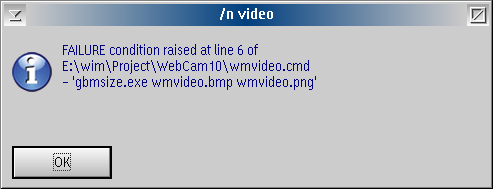
WMVIDEO.CMD uses GBMSIZE.EXE (part of GBM Tools) to convert the bitmap snapshot into a portable network graphics when you remove the /* and */ from the following line:
/*'gbmsize.exe wmvideo.bmp wmvideo.png'*/
Any string returned by WMVIDEO.CMD will be shown in a dialog window. The FAILURE condition indicates that GBMSIZE.EXE could not be found.